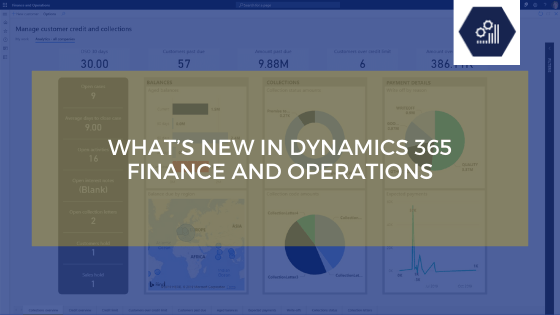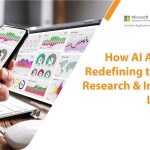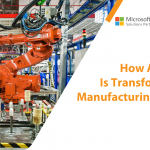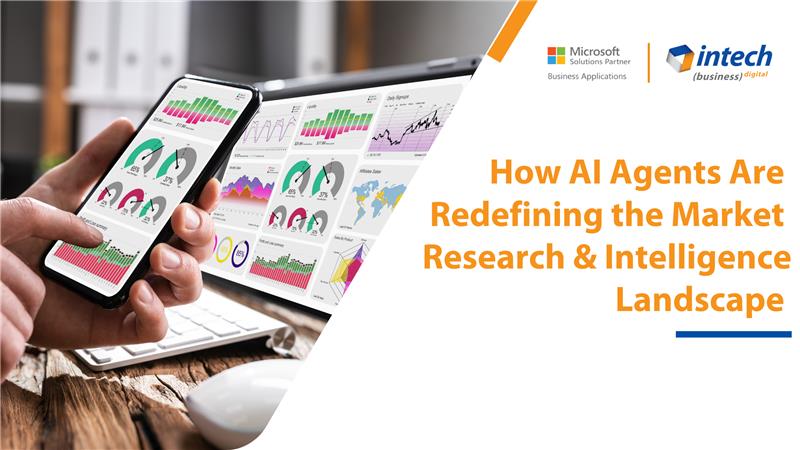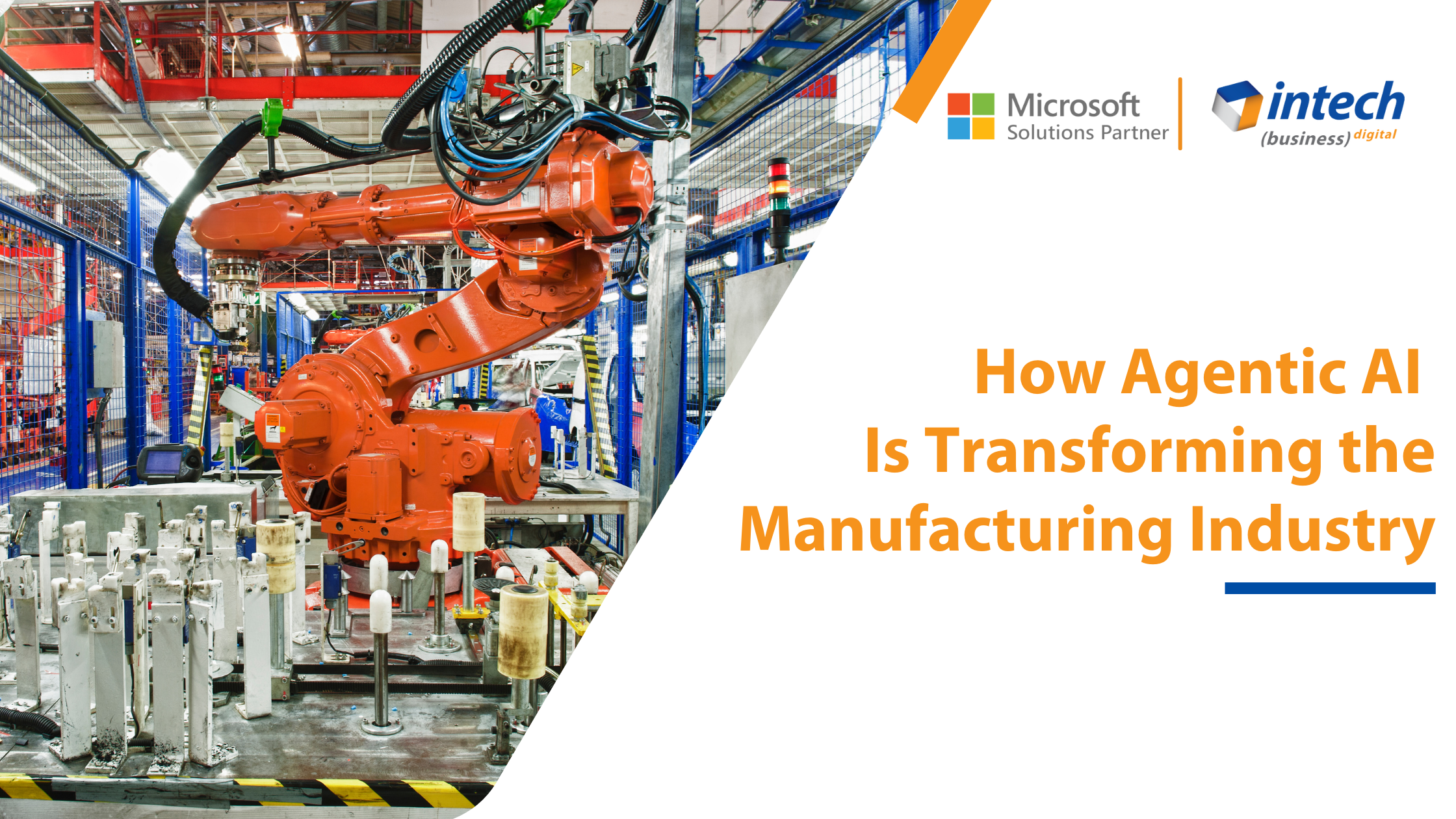Dynamics 365 FO Techies
February 7th, 2020
What’s New in Dynamics 365 Finance and Operations
Recently, Dynamics 365 Finance and Operations platform update 33 was released for user preview. This release has remarkable new features...