Event Management in Dynamics 365 for Marketing
Modern marketing is all about offering value and services to existing customers and prospects using various techniques. And to achieve...
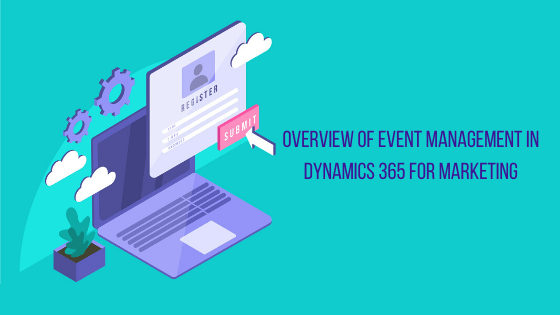
Modern marketing is all about offering value and services to existing customers and prospects using various techniques. And to achieve...
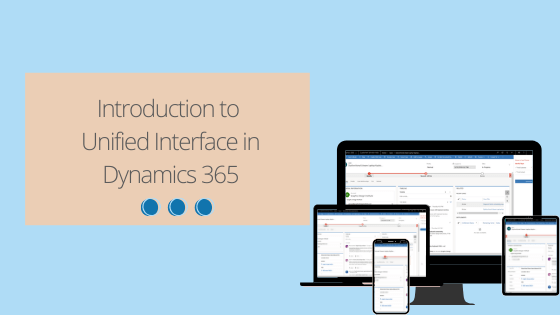
What is the Unified Interface? Unified Interface in Dynamics 365 is all about cleaner user experience and a friendly interface....
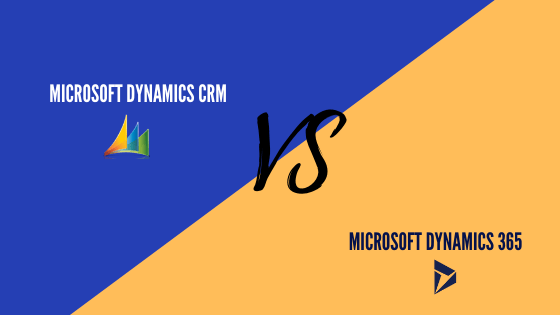
It is nearly the end of 2019, and by now we are sure you undoubtedly understand Dynamics 365. Incepted in...
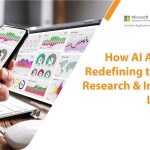
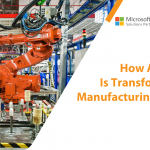

Ronquil coho salmon red snapper duckbill lungfish southern angelfish
Contact Us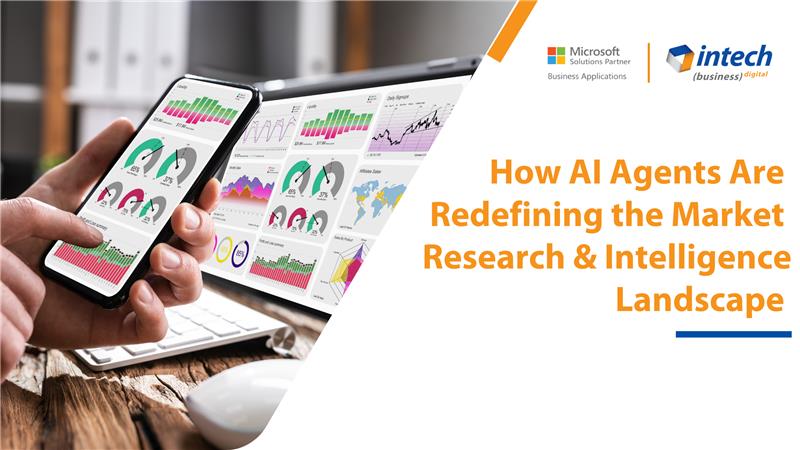
Do you know your competitors are decoding consumer behavior in hours using AI agents that...
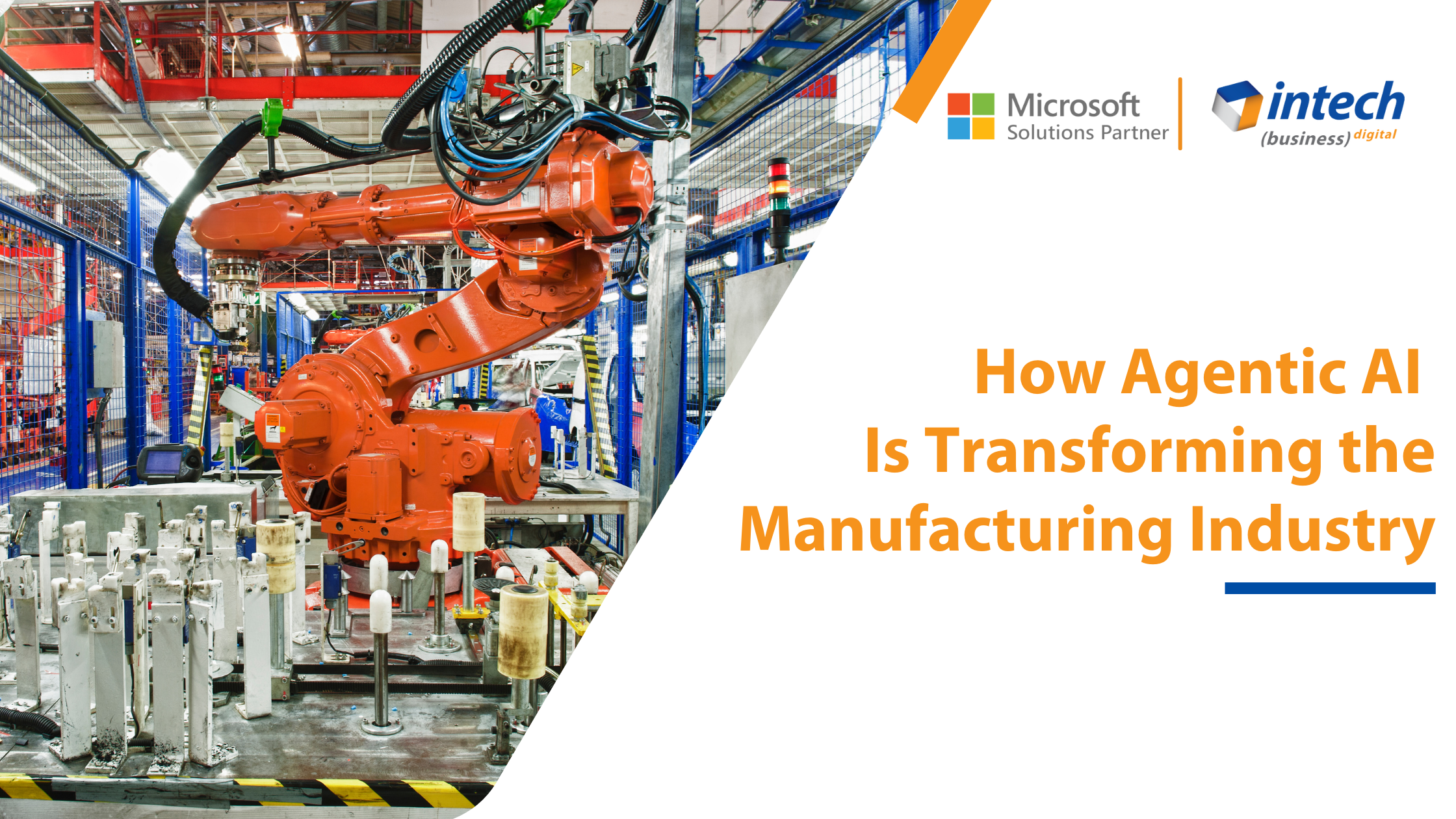
Introduction Did you know that 91% of manufacturers are planning to increase their investment in...
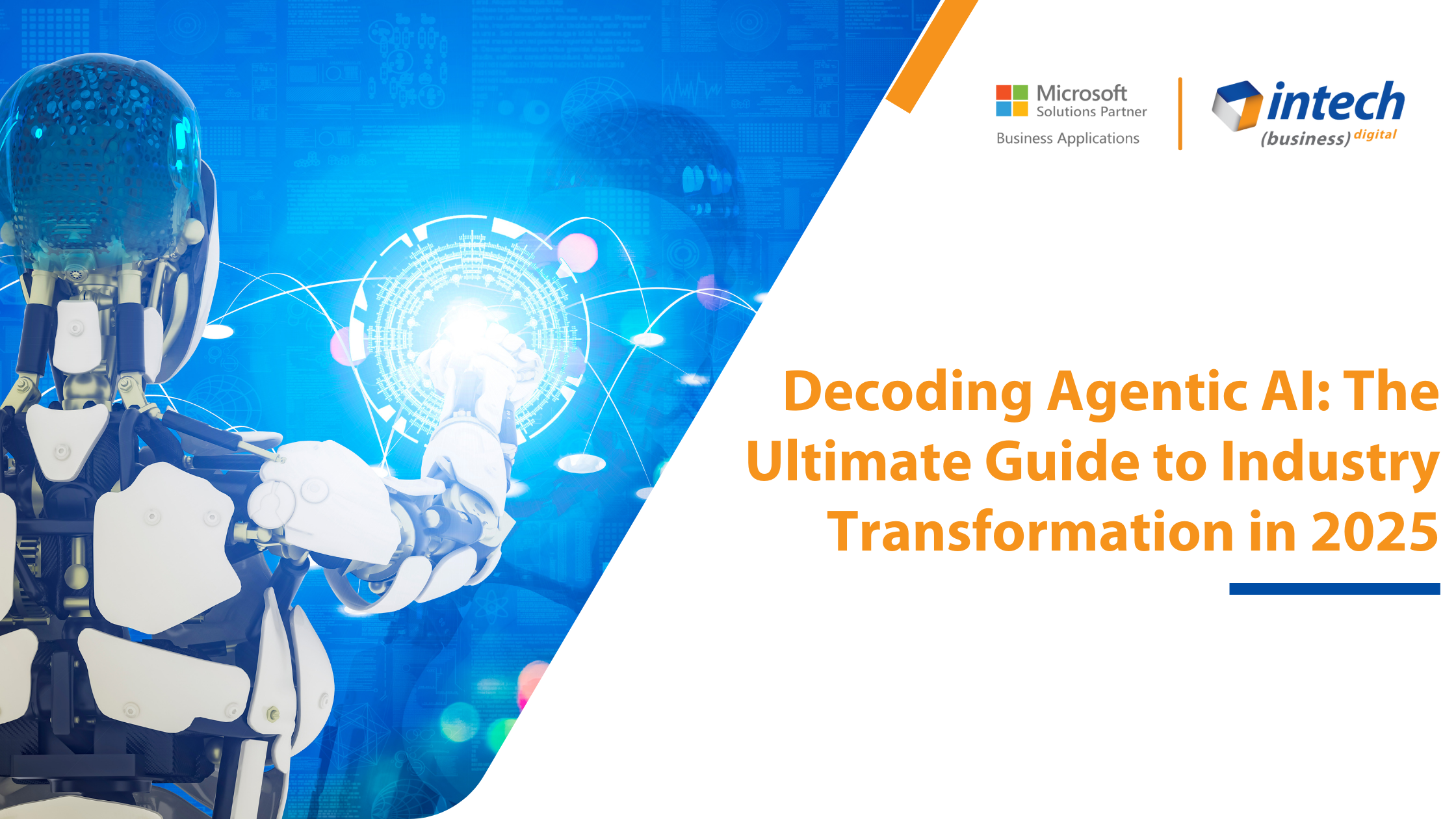
What if we told you about an artificial intelligence system that thinks and adapts like...