Empower customers with Self service portal
You must have seen self-checkout options at supermarkets. Self service portals are growing at a fast pace. Customers don’t want...

You must have seen self-checkout options at supermarkets. Self service portals are growing at a fast pace. Customers don’t want...

It is important for you to keep a track of what your sales team is up to. Tracking their performance...

In this time of digital transformation, businesses are looking for opportunities to integrate all the aspects of business. Such a...
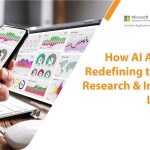
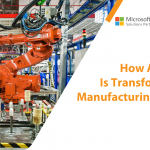

Ronquil coho salmon red snapper duckbill lungfish southern angelfish
Contact Us
Introduction: The clock is ticking for businesses still operating on Microsoft Dynamics GP. While it...
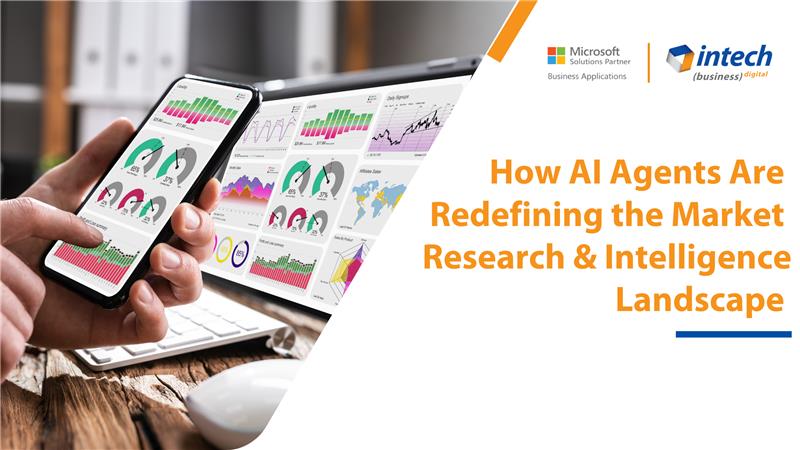
Do you know your competitors are decoding consumer behavior in hours using AI agents that...
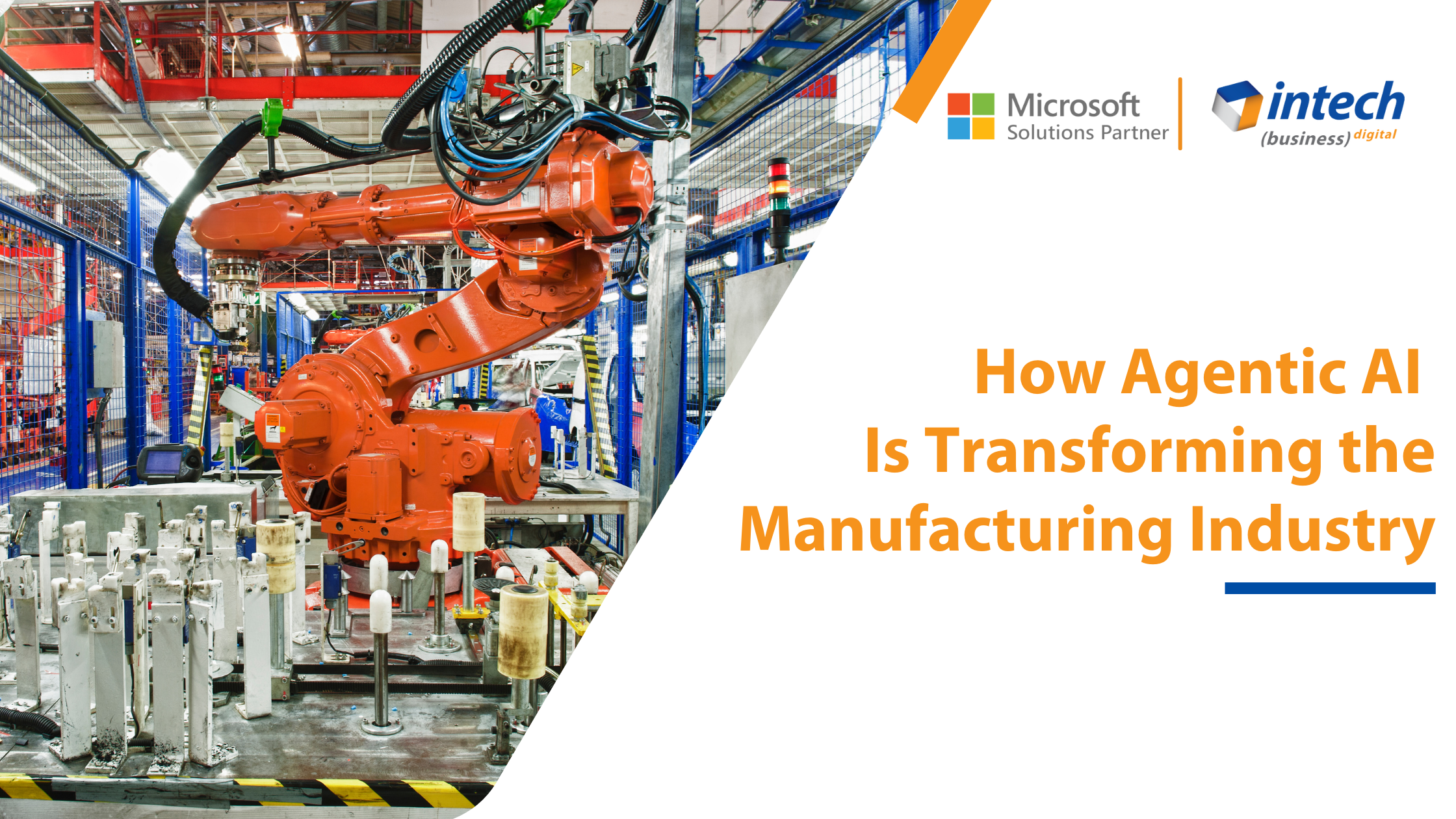
Introduction Did you know that 91% of manufacturers are planning to increase their investment in...