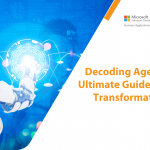Address Locator for Dynamics 365 for Sales
It is important for you to keep a track of what your sales team is up to. Tracking their performance and progress is one of the ways to ensure that they are working on their assigned projects. Sometimes, you might also want to know the exact location of your salesperson.
In Microsoft Dynamics 365 for Sales, you won’t have to enter the addresses of the companies you visit. Intech has developed an add-on named ‘Address Locator’. Address locator lets you capture current location of visited company/customer through the mobile app.
Address Locator can:
- Support in Account & Lead entity
- Be used through mobile app and tablet app
- Reduce time to in entering address details in lead and account.
- Help you in tracking sales persons’ actual visits
How it works:
Sales person can create new leads/accounts directly from prospect’s location through their mobile device. On checking “Get Address”, the system will collect information of current location and update address in lead or account. Hence, on-field sales executives don’t have to feed address when they are in market. It will save their time and increase their productivity. It will also reduce manual errors as the location will be fetched automatically.
Not only location, Address Locator will also record the date and time of the data entered. This helps you to keep a check on the daily work of sales persons too.
How to use Address Locator?
To leverage the benefits of this app, follow these steps:
- Download ‘Address Locator’ from app source.
- Import it in your Dynamics 365 instance and publish all customization.
- Make sure that lead and account entities are enabled for mobile and table app use.
To start getting location, configure the following settings in Dynamics 365 for Sales mobile app.
- On Dynamics 365 mobile and tablet app, navigate to Home –> Settings as show in below screen.
- Select “Device Integration Setting” and enable User content and location
On completion of above setting, you may use this feature by navigating account/lead module in app
- Navigate to Lead/Account
- Click on + button to create new Lead
- Fill require information in Lead quick create form.
- Select “Yes” option in field: “Get Address”
By this method, phone or tablet app will collect current location in form of longitude and latitude and fetch the address from the same.
Want to know more about Address Locator and Microsoft Dynamics 365 for Sales? Contact our experts.
About Intech
Intech Systems is a three-cloud Microsoft-certified partner that boasts deep expertise in providing digital transformation solutions for organizations by leveraging the Microsoft 365, Dynamics 365, and Azure solution stack. Intech is recognized as a top-tier Microsoft implementation partner globally and specializes in transformative technology solutions such as ERP (Enterprise Resource Planning), CRM (Customer Relationship Management), Business Process Automation, Business Intelligence, Cloud Infrastructure, Data Management, Productivity & Collaboration and Generative AI (Gen-AI) solutions. As a trusted Microsoft Solutions Partner, we are capable of doing complex technology implementations catered to an organization’s specific needs & also rapid solution implementation such as our Microsoft Dynamics 365 Business Central implementation packages. We pair our implementations with end-to-end customer support, offshore development & 3rd party integrations. With offices in India, USA (United States of America), and Singapore, we work with clients across globe to empower businesses with cutting-edge technology solutions. Our latest services aim at delivering business ready AI solutions to the customer, like our Microsoft Copilot Consulting Services & Solutions for small, medium & large enterprises. Intech’s expertise lies in building software solutions for Manufacturing, Professional Services & Healthcare. Our Dealer Management System, Sales and Service CRM for Manufacturing, Field Force Automation for Pharmaceuticals and Manufacturing Central are some of our leading industry solutions. Intech’s vision is to catalyze digital futures for operation-centric industries globally, we are at the forefront of innovation, helping organizations drive growth and innovation like never before. Contact Us to learn more.
Recent Post
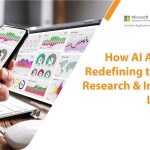
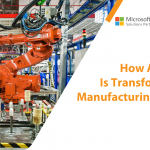


How can we help? - Talk to Dynamics 365 experts for your concerns
What's New
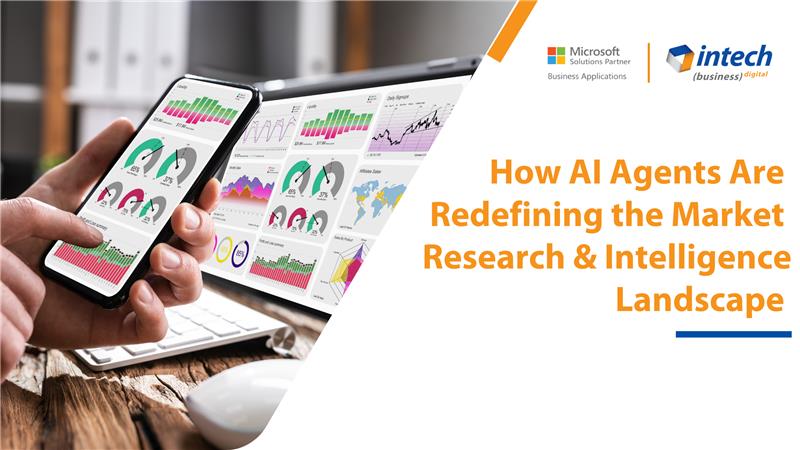
How AI Agents Are Redefining the Market Research Landscape
Do you know your competitors are decoding consumer behavior in hours using AI agents that...
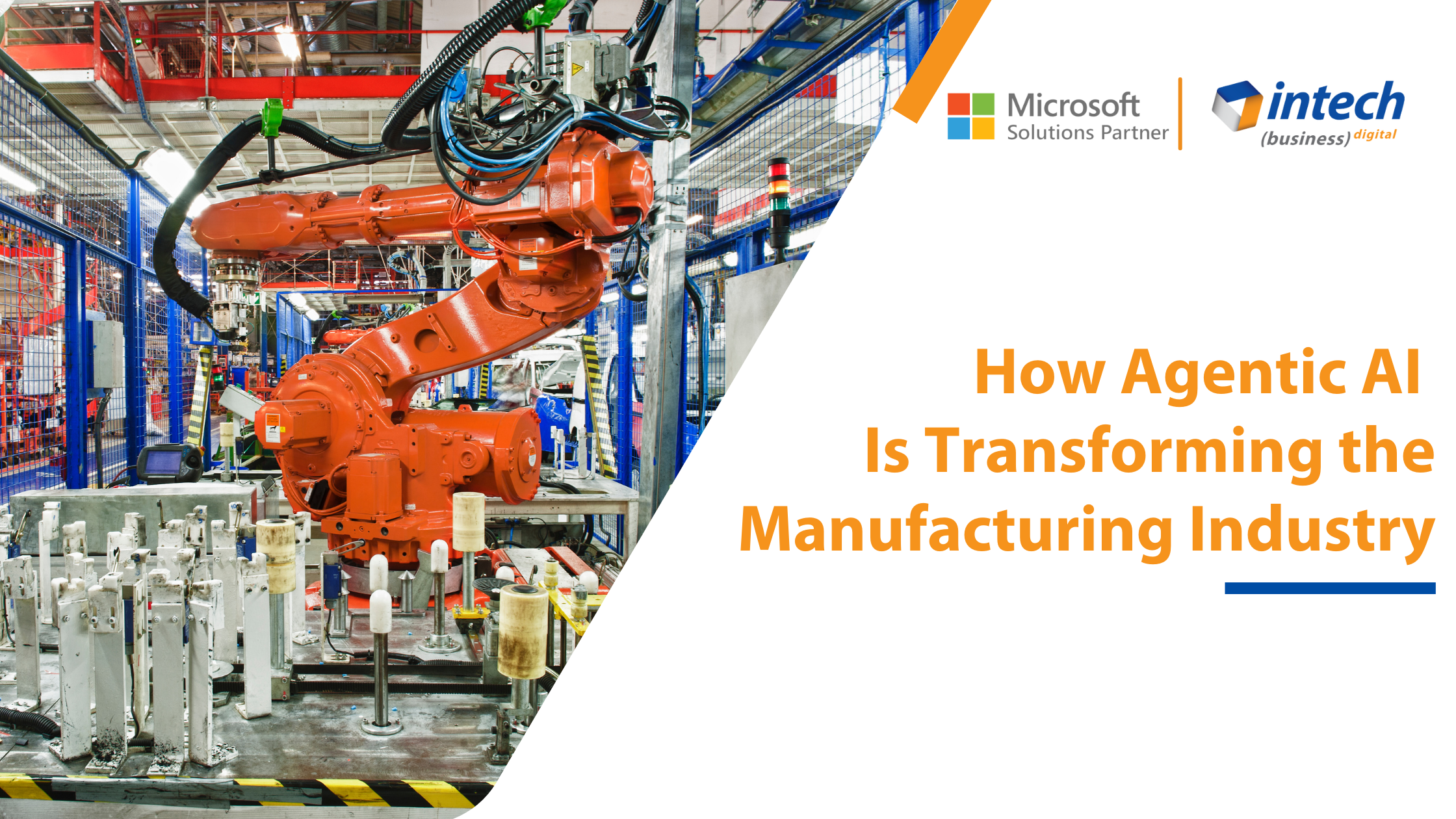
How Agentic AI Is Transforming the Manufacturing Industry [2025]
Introduction Did you know that 91% of manufacturers are planning to increase their investment in...
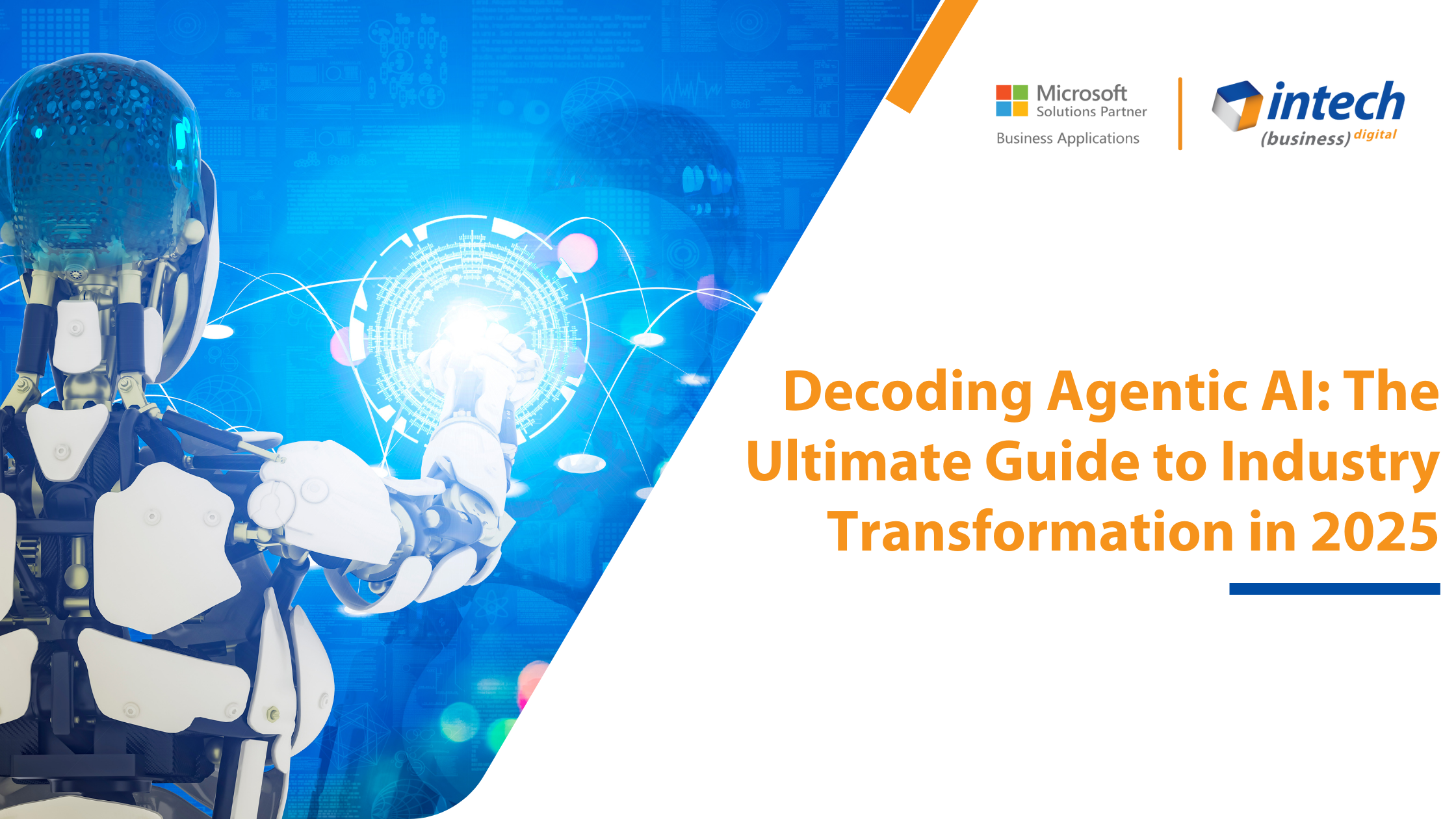
Decoding Agentic AI: The Ultimate Guide to Industry Transformation in 2025
What if we told you about an artificial intelligence system that thinks and adapts like...