Infographic: 6 best practices of data visualization
Modeling, monitoring, and analyzing information are analytical skills. But when sharing those analysis, you have to act like a designer...

Modeling, monitoring, and analyzing information are analytical skills. But when sharing those analysis, you have to act like a designer...

Manufacturers have been using siloed and inconsistent information, as well as manual processes, to understand and manage their supply chain....

This blog is the first part of how you can automatically upgrade Dynamics NAV through PowerShell. With release of every...

Most organizations consider field service as a cost centre. They cost money to the company instead of making money. However,...
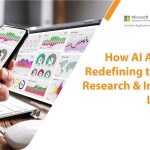
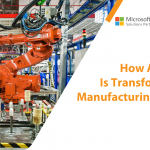

Ronquil coho salmon red snapper duckbill lungfish southern angelfish
Contact Us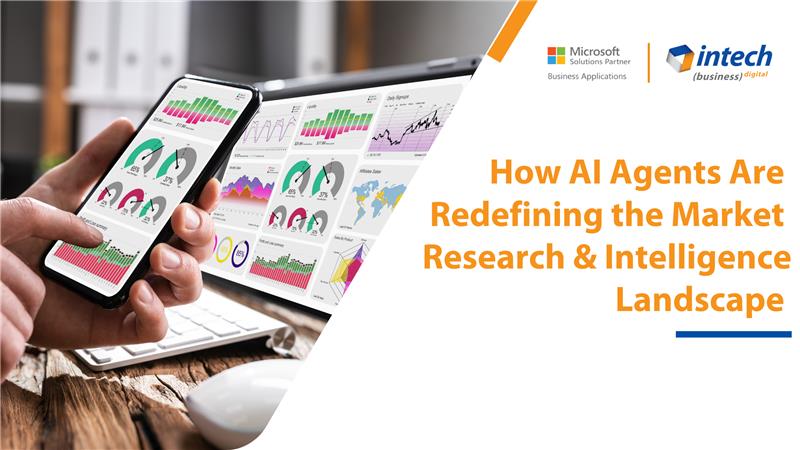
Do you know your competitors are decoding consumer behavior in hours using AI agents that...
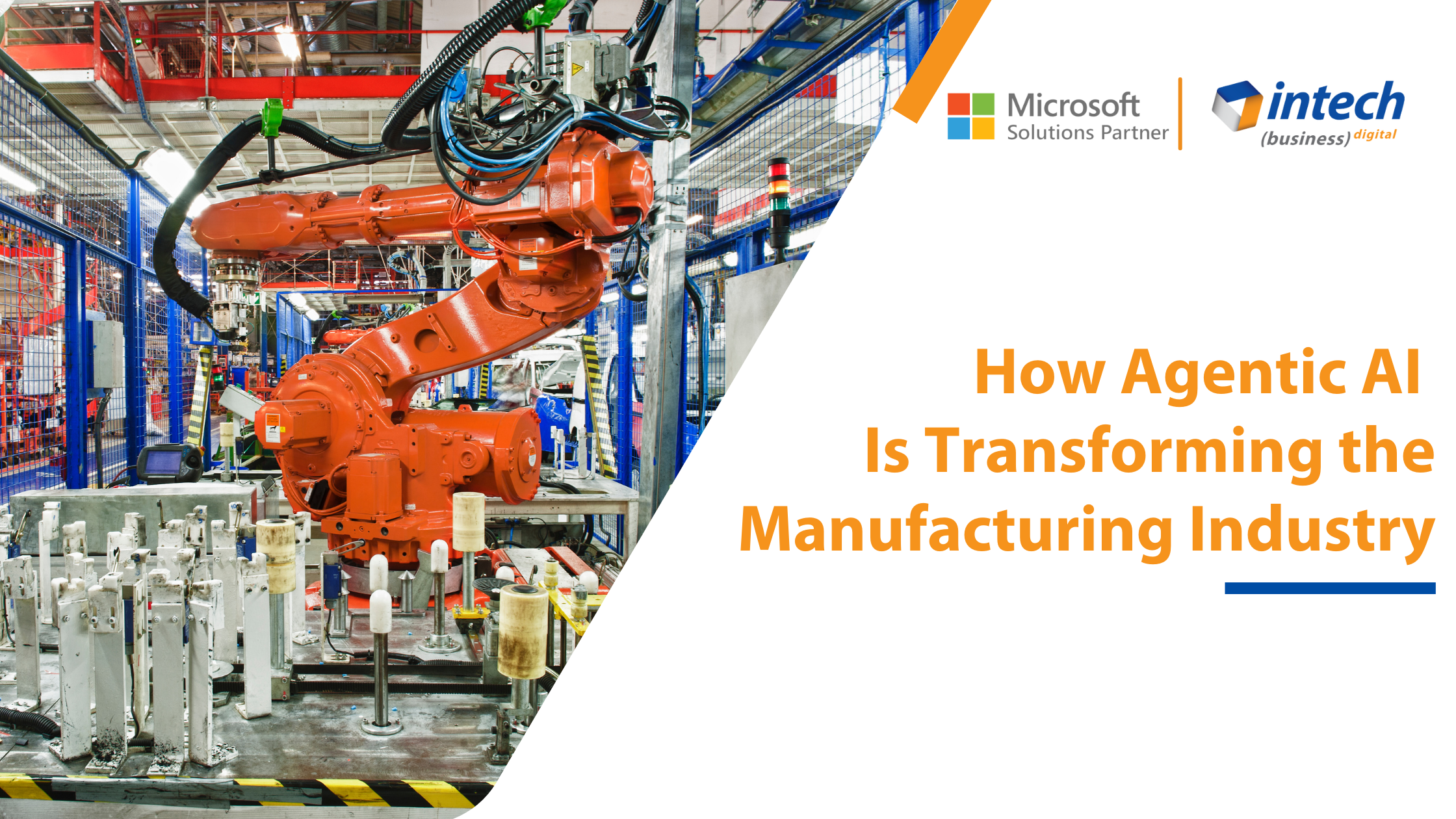
Introduction Did you know that 91% of manufacturers are planning to increase their investment in...
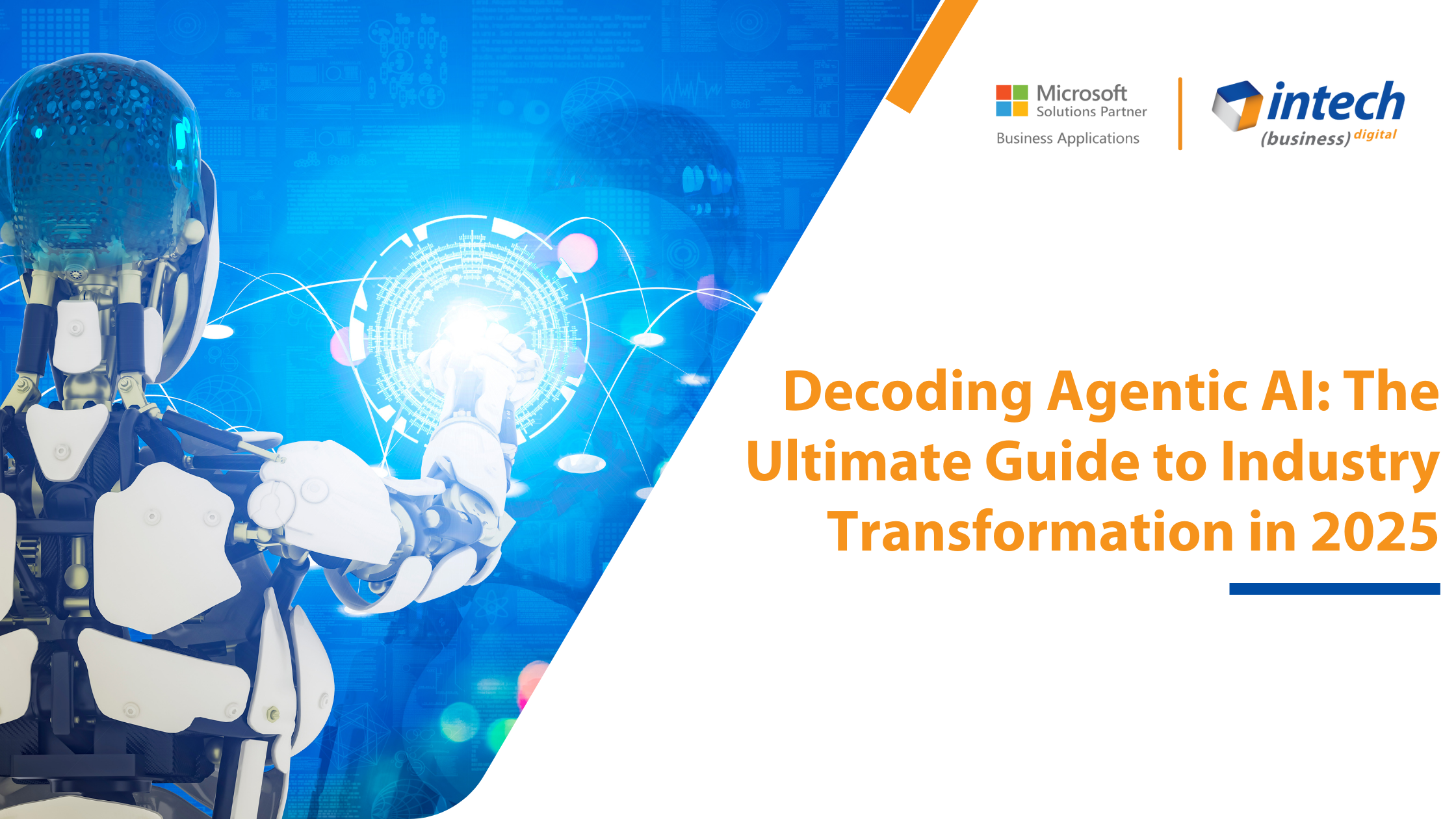
What if we told you about an artificial intelligence system that thinks and adapts like...