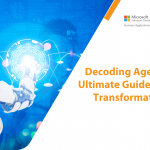Implement spelling checker in Dynamics NAV
Implementing spelling checker in Dynamics NAV is simple and works properly with RTC Client for any version of NAV. We have developed a control add-in for spelling checker.
Follow these steps to implement spelling checker:
- Copy the “DynamicsNAV Add-In Project.dll” file in add-in folder for client and service.
- Create the new entry in Control Add-In Table
To install the add-in, insert the following details in Client Add-in table
- Control Add-in Name: Dynamics.NAV.SpellChecker
- Public Key Token: 48f3911b65e24838
- Category : DotNet Control Add-in
- Enable the spelling checker control add-in on selected text field on page (here, enabled on Item Card –) Description field)
- That’s it. System will warn the line for any miss spell and by right clicking on the word, you can get suggestions of correct spelling.
You can download DLL file and Control-Add in project source file. Contact our NAV experts for further guidance.
About Intech
Intech Systems is a three-cloud Microsoft-certified partner that boasts deep expertise in providing digital transformation solutions for organizations by leveraging the Microsoft 365, Dynamics 365, and Azure solution stack. Intech is recognized as a top-tier Microsoft implementation partner globally and specializes in transformative technology solutions such as ERP (Enterprise Resource Planning), CRM (Customer Relationship Management), Business Process Automation, Business Intelligence, Cloud Infrastructure, Data Management, Productivity & Collaboration and Generative AI (Gen-AI) solutions. As a trusted Microsoft Solutions Partner, we are capable of doing complex technology implementations catered to an organization’s specific needs & also rapid solution implementation such as our Microsoft Dynamics 365 Business Central implementation packages. We pair our implementations with end-to-end customer support, offshore development & 3rd party integrations. With offices in India, USA (United States of America), and Singapore, we work with clients across globe to empower businesses with cutting-edge technology solutions. Our latest services aim at delivering business ready AI solutions to the customer, like our Microsoft Copilot Consulting Services & Solutions for small, medium & large enterprises. Intech’s expertise lies in building software solutions for Manufacturing, Professional Services & Healthcare. Our Dealer Management System, Sales and Service CRM for Manufacturing, Field Force Automation for Pharmaceuticals and Manufacturing Central are some of our leading industry solutions. Intech’s vision is to catalyze digital futures for operation-centric industries globally, we are at the forefront of innovation, helping organizations drive growth and innovation like never before. Contact Us to learn more.
Recent Post
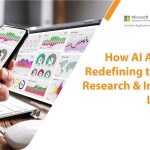
How AI Agents Are Redefining the Market Research Landscape
April 23rd, 2025
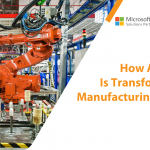
How Agentic AI Is Transforming the Manufacturing Industry [2025]
April 10th, 2025


How can we help? - Talk to Dynamics 365 experts for your concerns
What's New
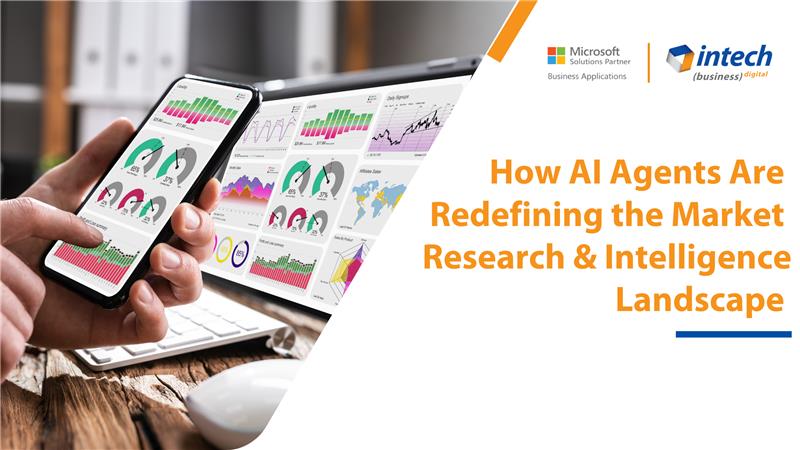
AI
April 23rd, 2025
How AI Agents Are Redefining the Market Research Landscape
Do you know your competitors are decoding consumer behavior in hours using AI agents that...
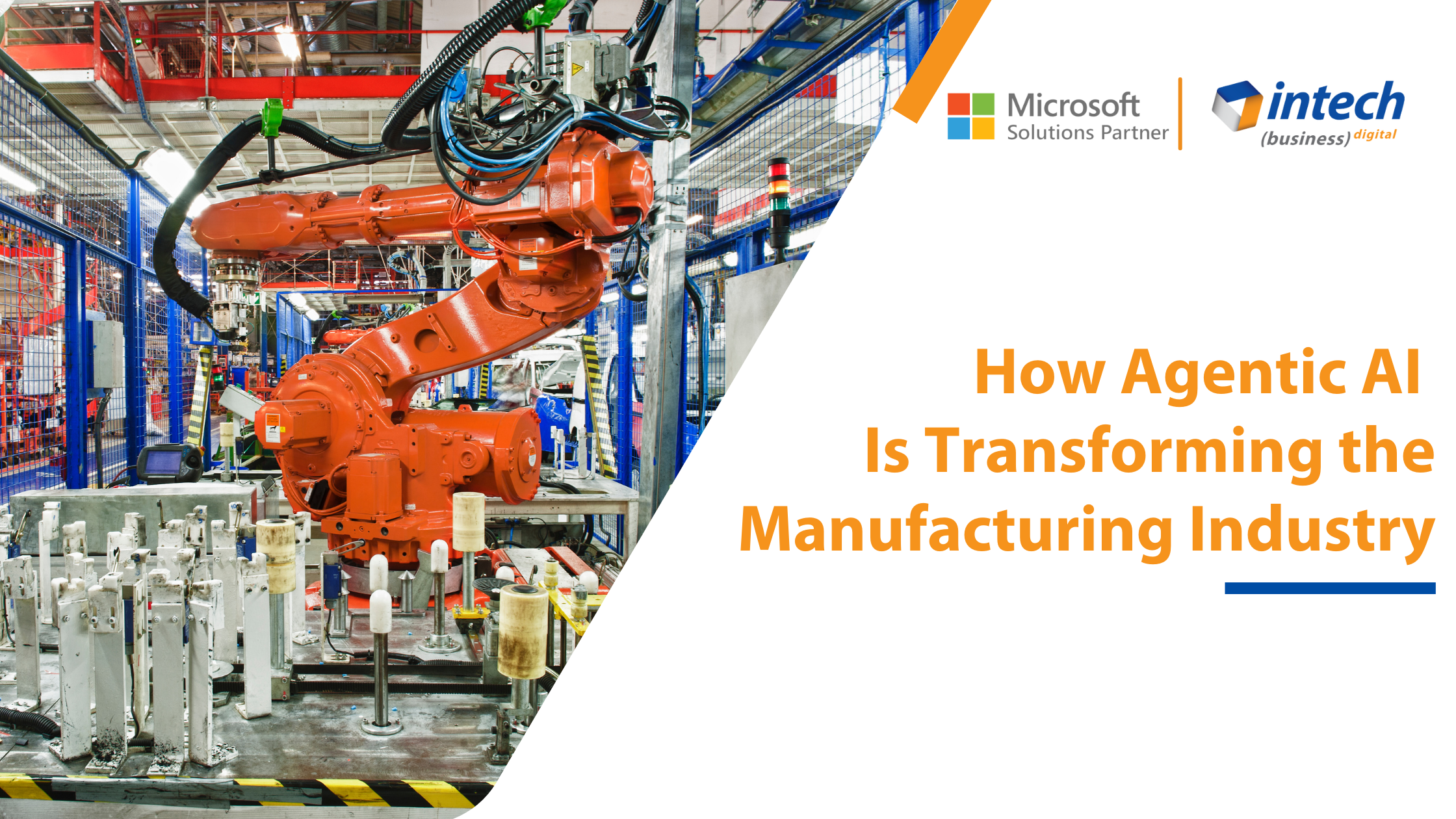
AI
April 10th, 2025
How Agentic AI Is Transforming the Manufacturing Industry [2025]
Introduction Did you know that 91% of manufacturers are planning to increase their investment in...
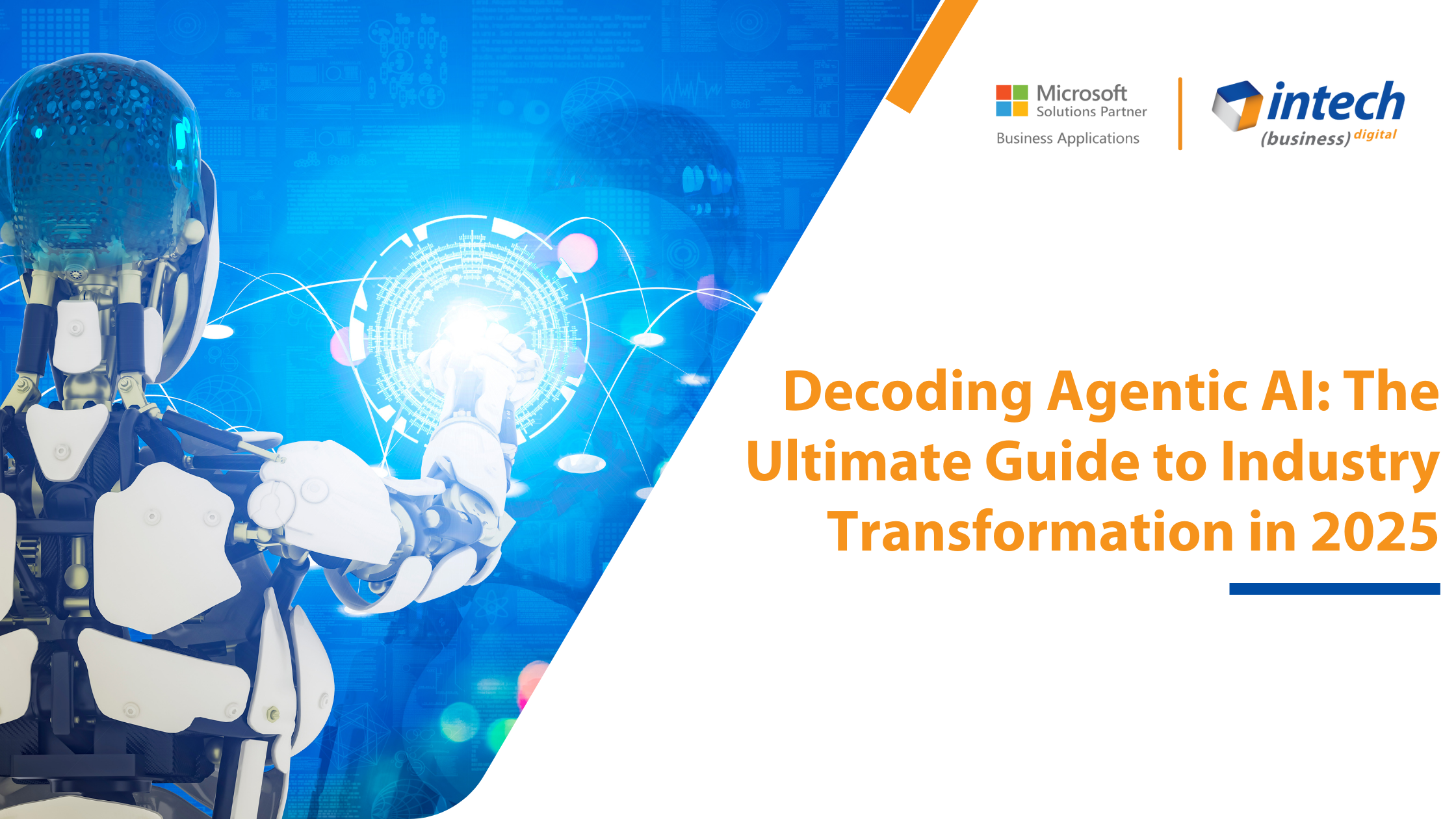
AI
March 26th, 2025
Decoding Agentic AI: The Ultimate Guide to Industry Transformation in 2025
What if we told you about an artificial intelligence system that thinks and adapts like...