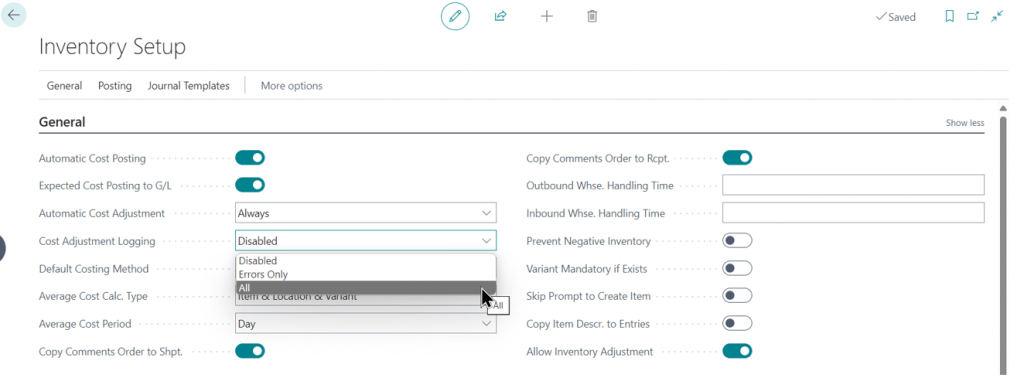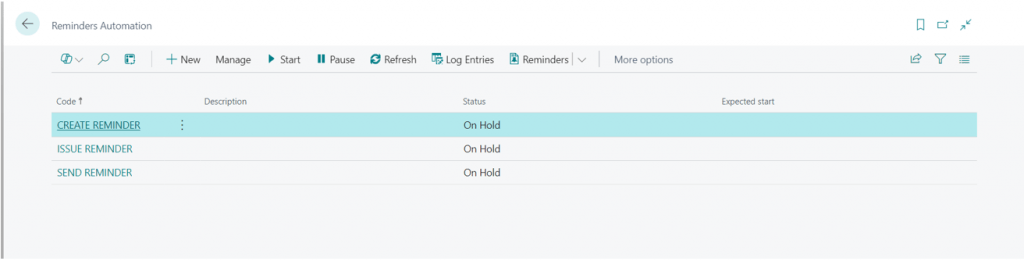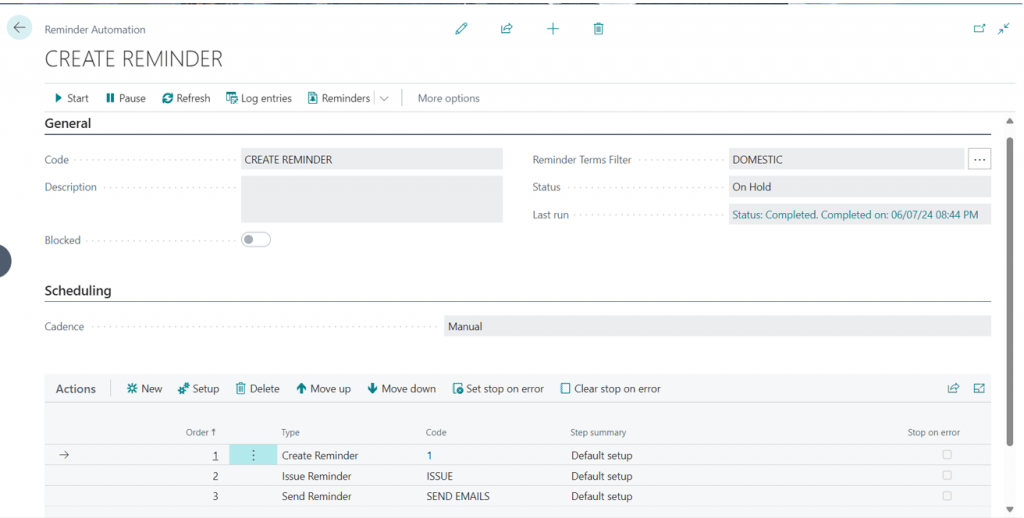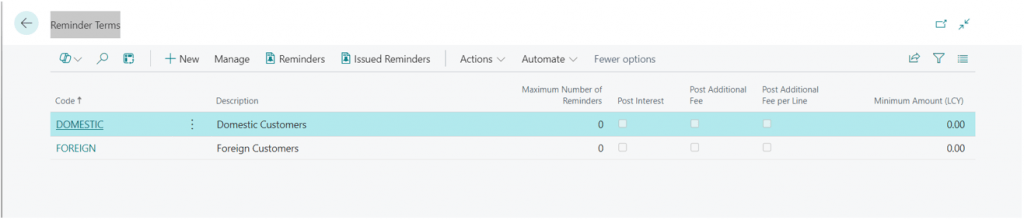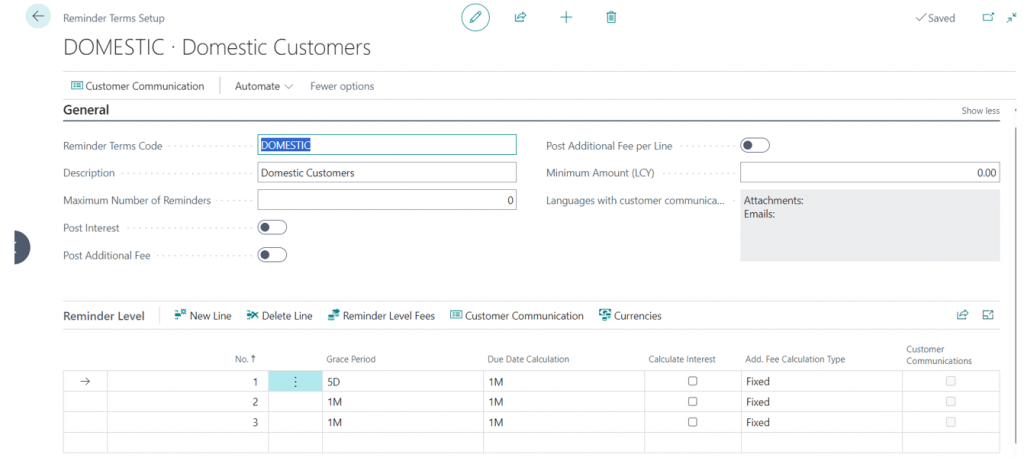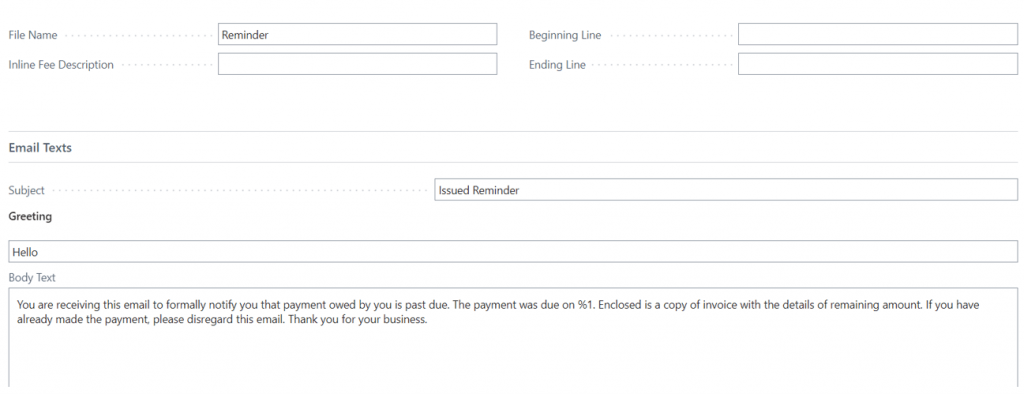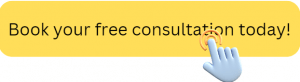Cost Adjustment and Automated Reminders Overview | D365 Business Central
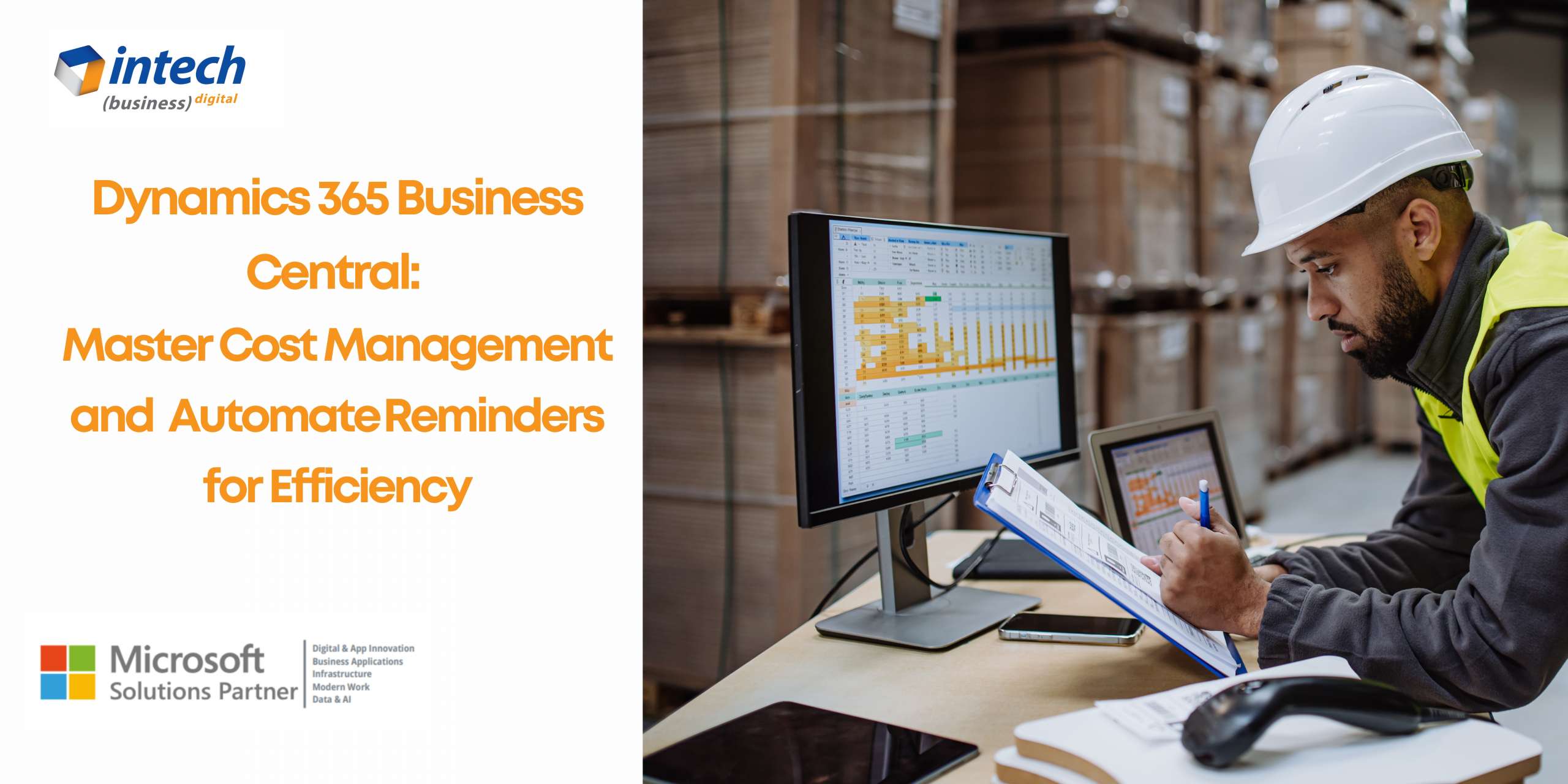
Exciting News for Business Central Users.
For businesses using Microsoft Dynamics 365 Business Central, managing inventory costs and customer collections can be time-consuming and prone to errors. But the good news is, the latest updates introduce enhanced features for cost adjustment and automated reminders, aimed at improving efficiency and accuracy in managing item costs and collections processes – growing your business.
The new Cost Adjustment tool empowers finance teams to maintain accurate cost data and ensure a clear picture of inventory valuation. By enabling granular control over cost adjustments and error identification, this feature streamlines financial reporting and reduces the risk of discrepancies.
On the other hand, the automated reminder functionality in collections offers significant advantages for sales and accounts receivable teams. Automating reminder creation and communication frees up valuable time for more strategic tasks, while ensuring timely customer follow-up and improved cash flow.
The Latest Updates for Cost Adjustment and Automated Reminders are:
Cost Adjustment:
Use the Business Manager role to run the feature.
It’s important to keep item costs accurate and minimize the time between posting entries and reflecting costs in the general ledger. You can track cost adjustment performance for individual runs and items, identify and correct errors, and exclude problematic items from calculations.
In Microsoft Business Central adding a new tool to the existing process for cost adjustment.
On the Inventory Setup page, the Cost Adjustment Logging field offers three options:
- Disabled: No logging of cost adjustment runs.
- Errors Only: Log only failed runs.
- All: Log all runs.
You can run cost adjustments for multiple items by grouping them into batches. This allows for separate adjustments, especially for items that take longer to process or have issues.
To create a batch on the Inventory:
- Select items, choose “Run cost adjustment,” then “Add Batch.”
- To create and run a batch immediately, select items, choose “Run cost adjustment,” then “Add batch and run.”
- Choose “Run cost adjustment,” select “Item Batches,” and enter a filter in the Item Filter field.
New value entries are posted to the general ledger according to the schedule for the Post Inventory Cost to G/L job queue entry. However, you can post adjustments to the general ledger immediately from the Inventory Cost Adjustment page. On the Functions menu, choose Post Inventory Cost to G/L.
Automate Reminders in Collections:
Use the Accounts Receivable Administrator role to run the feature.
Automate your collections process to efficiently create, issue, and send reminders to customers. This reduces time spent on collections, gives a clear overview, and offers control over each step.
On the Reminder Automation page, define actions to create, issue, and send reminders, or automate each step separately. Use reminder terms and levels for automation. Set filters for reminder terms and actions. Attach outstanding invoices as PDF files in emails.
Automation runs via a job queue entry. The Cadence field sets the schedule: Manual, Weekly, Monthly, or Custom. For non-manual options, it runs until paused. Adjust recurrence on the Job Queue Entries page.
To Set Up Reminder Automation:
Here are the steps to set up Reminder Automation:
- Use the Tell Me feature to find “Reminders Automation” and select it.
- Click “New” and complete the fields on the General Fast Tab.
- Choose the reminder term in the Reminder Terms Filter” field.
- Select the frequency for automation in the “Cadence” field.
- On the Actions Fast Tab, click “New” to choose whether to create, issue, or send reminders. Then click “OK”.
- Fill in the fields on the setup page according to the selected action type. Refer to “Settings for reminder actions” for more details.
- Adjust the order of actions using “Move up” and “Move down”.
The setup for Create, Issue, and Send reminder actions varies.
Create – Set parameters for generating reminders, such as including all unpaid invoices.
- Set the highest reminder level for all entries.
- Create reminders for entries that are on hold.
- Create reminders for all unpaid invoices, not just overdue ones. The report separates overdue and non-overdue unpaid invoices.
- Apply specific filters to refine the reminder
Issue – Define how the reminder entries are created in the customer ledger.
- Create entries in the customer ledger with the posting date and tax date.
- Decide whether to use the dates from the created reminder or replace them with the issue date.
Send – Customize email content, attachment texts, and the number of times a reminder is sent.
- The content for emails comes from the reminder term setup. For more details, refer to “Set Up Reminder Terms and Levels”.
- Define the description and the frequency of sending the same reminder.
- Specify what to include in the reminder.
- Track sending reminders by creating interactions. Decide if you want to print or email the reminder and whether to attach overdue invoices only, all invoices, or none.
Business Central tracks each automation run via the “Log entries” action. To see a list of issued reminders.
To Setting Up Email Reminders:
Search “Reminder Term” to create a new reminder term and click on New. If modifying an existing reminder term, click on “Edit”.
Users can configure due date calculations, interest rates, additional fees, minimum amounts, email drafts, etc.
Here users set up the opening line, ending line, file name, subject, body, greeting, closing line, etc.
After setting up the reminders, Users can check them in the “Reminder List”.
These new features streamline operations, ensuring accurate cost tracking and efficient collection processes. Want to see how the new Cost Adjustment tool and automated reminders can benefit your organization?
Take Control of Your Business Central Operations Today!
Our team of Business Central experts offer a variety of Business Central implementation packages and a free consultation to assess your needs and recommend the best implementation strategy for your business.
Choose from our:
Business Central Lite: 4-Week Implementation Package
Business Central Delight: 6-Wk Implementation Package
Business Central Elite: 10-Wk Implementation Package
About Intech
Intech Systems is a three-cloud Microsoft-certified partner that boasts deep expertise in providing digital transformation solutions for organizations by leveraging the Microsoft 365, Dynamics 365, and Azure solution stack. Intech is recognized as a top-tier Microsoft implementation partner globally and specializes in transformative technology solutions such as ERP (Enterprise Resource Planning), CRM (Customer Relationship Management), Business Process Automation, Business Intelligence, Cloud Infrastructure, Data Management, Productivity & Collaboration and Generative AI (Gen-AI) solutions. As a trusted Microsoft Solutions Partner, we are capable of doing complex technology implementations catered to an organization’s specific needs & also rapid solution implementation such as our Microsoft Dynamics 365 Business Central implementation packages. We pair our implementations with end-to-end customer support, offshore development & 3rd party integrations. With offices in India, USA (United States of America), and Singapore, we work with clients across globe to empower businesses with cutting-edge technology solutions. Our latest services aim at delivering business ready AI solutions to the customer, like our Microsoft Copilot Consulting Services & Solutions for small, medium & large enterprises. Intech’s expertise lies in building software solutions for Manufacturing, Professional Services & Healthcare. Our Dealer Management System, Sales and Service CRM for Manufacturing, Field Force Automation for Pharmaceuticals and Manufacturing Central are some of our leading industry solutions. Intech’s vision is to catalyze digital futures for operation-centric industries globally, we are at the forefront of innovation, helping organizations drive growth and innovation like never before. Contact Us to learn more.

Looking for a Microsoft Partner you can trust for project implementation?
What's New
iSolaris: The Compliance-First Solution for Solar Panel Manufacturers in India
As India accelerates toward its renewable energy goals, solar panel manufacturers face a critical challenge:...
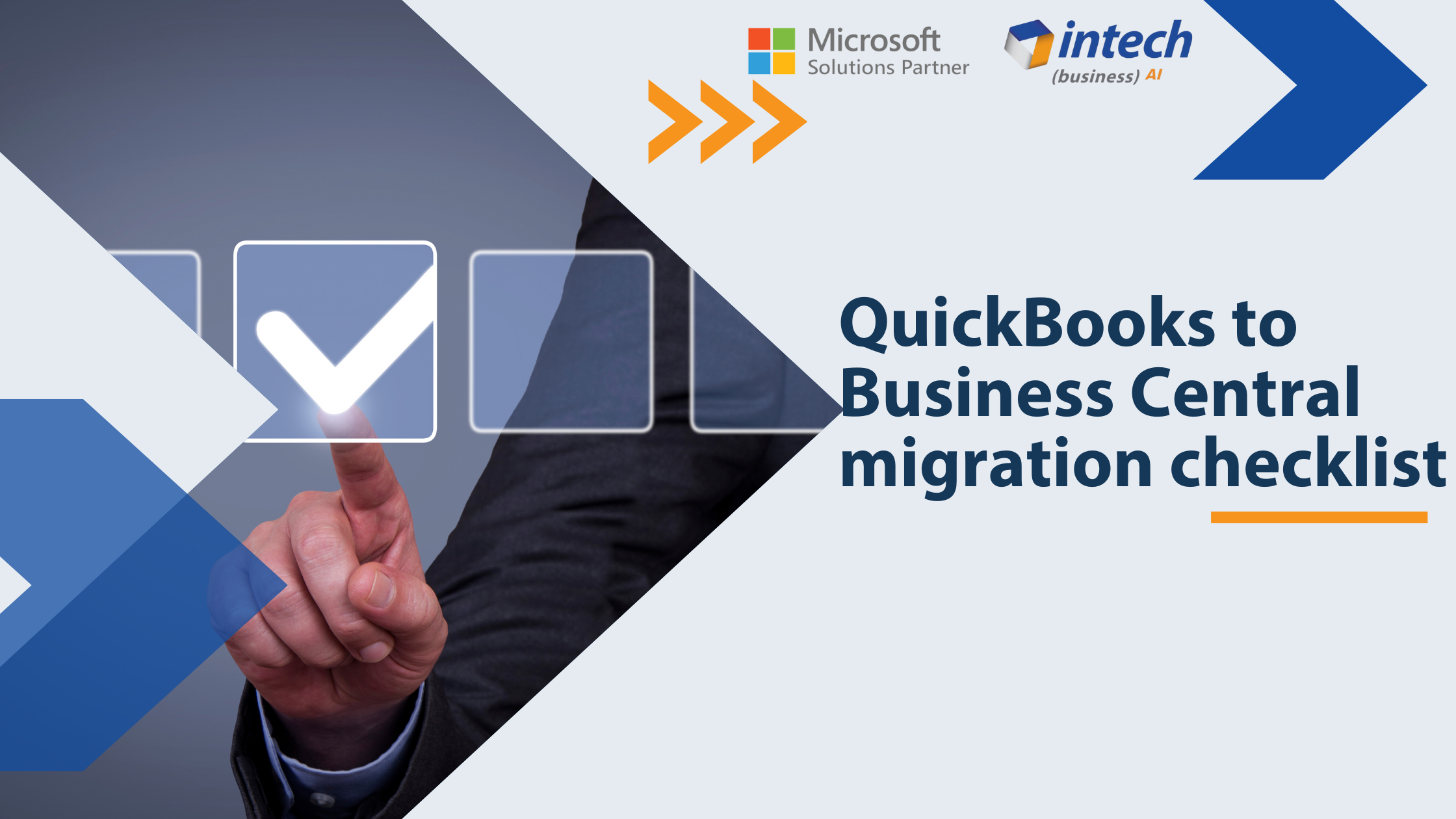
Migrating from QuickBooks to Dynamics 365 Business Central [2026]
QuickBooks has proved to be a dependable solution for businesses for bookkeeping, expense management, cash...
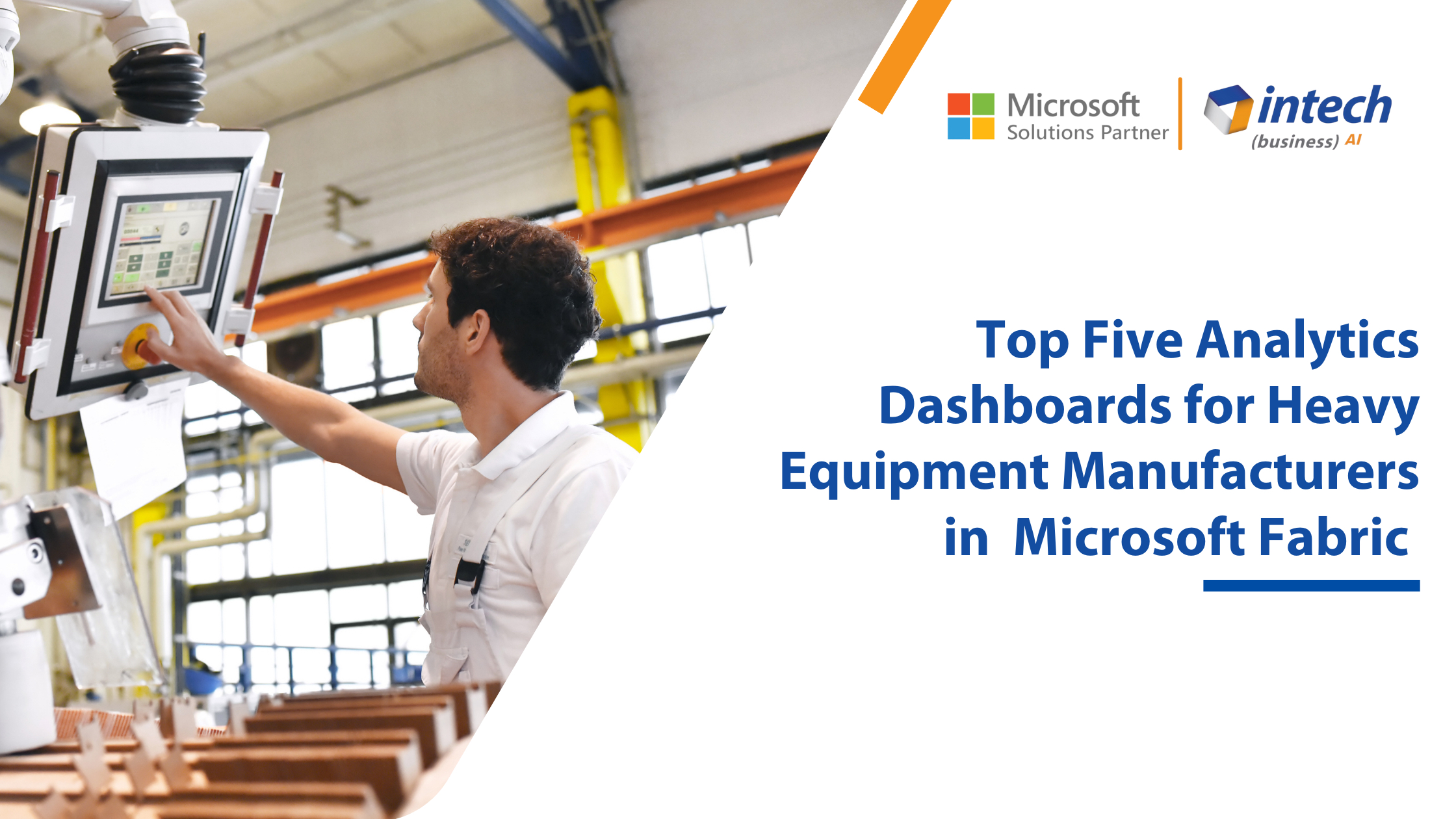
Top 5 Analytics Dashboards for Heavy Equipment Manufacturers using Microsoft Fabric
Introduction: Heavy equipment manufacturing businesses are asset-heavy. Besides machinery, equipment, and tools, they also produce a substantial amount of data. To maintain both...